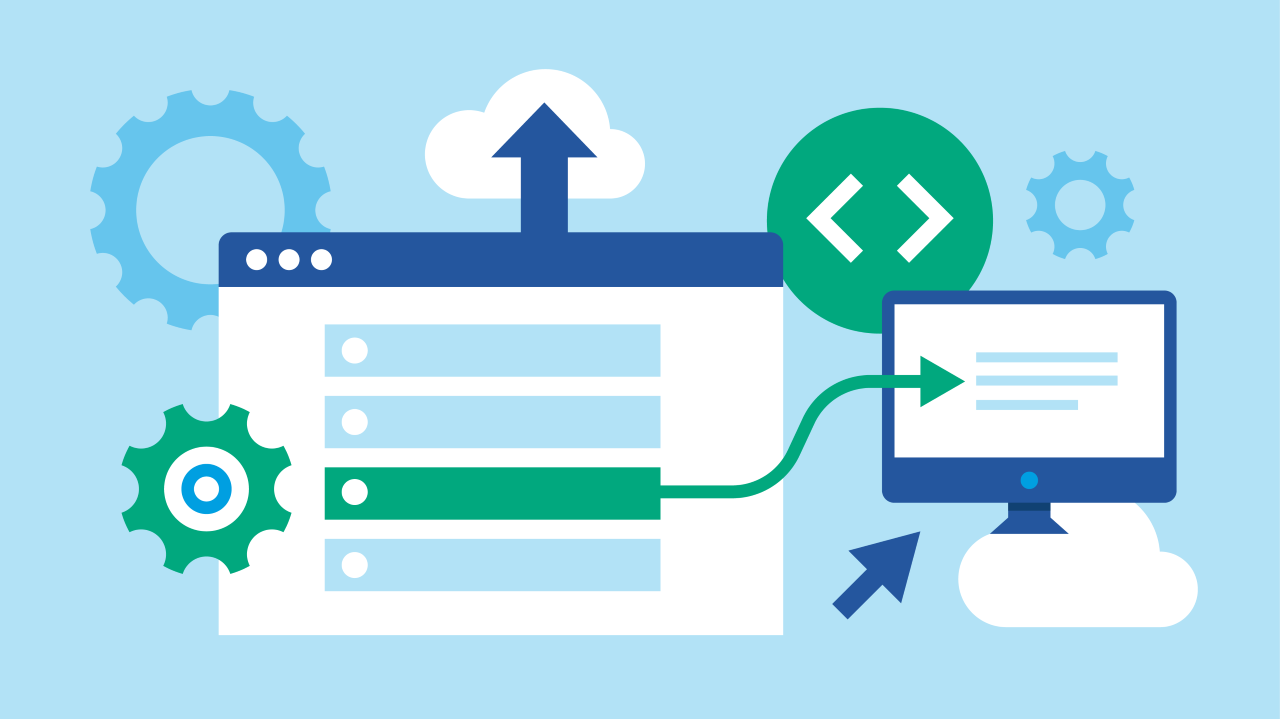VQ’s DMA Directory Services enable businesses to easily manage large Cisco-collaboration device estates. VQ DMA is designed to replace Cisco TMS and helps streamline processes when using hierarchical Address Book functionality.
So, what is DMA Directory Services? In this blog, we’ll explain the basics, including how to create Address Books.
What are the key elements of DMA Directory Services?
Data Sources
Data sources are the basis of any Address Book that is to be created in, and made available by, DMA Directory Services to the video endpoint devices in your environment
The most important data source for DMA is its list of devices under management, your organization’s devices. DMA predefines this source, naming it ‘Internal DMA’ by default.
DMA supports the creation of Address Books from:
- The Internal DMA devices list
- Sub-sets (using filters) of the Internal DMA list
- Imported data from pre-formatted CSV files
Address Books (Phone Books)
DMA Address Books’ design replicates Cisco’s TMS ‘Corporate Directory’ Phone Book. Creation of the address books is primarily from the DMA managed device list and they are searchable to assigned video endpoints via the same SOAP XML API method used by TMS.
DMA Address Books can be accessed by endpoints set to ‘TMS mode’ in Phone Books with the URL set to your VQ Conference Manager server’s DMA Directory Service.
The Address Books are secure and can only be accessed by ‘Assigned’ (permissioned) groups of devices through the ‘Set on Systems’ command, just like in TMS.
In addition to replicating the method of querying or searching the Address Books, DMA Directory Services supports the presentation of the results based on the hierarchy defined using the Locations feature.
Locations
DMA’s Locations hierarchy works in the same way as the TMS Navigator function. The primary use case for Locations is as a categorization and filing system for your devices.
In the main, organisations use location hierarchies to describe the physical and geographic locations of devices, e.g., regions, countries, states and cities. They might also use an organisational design to clearly identify who owns a device or what it is used for, possibly in an environment where devices are not stationary.
To begin building out or adding to your hierarchy, select the Locations feature from the sidebar menu.
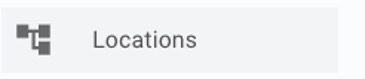
Click on the ‘Add New’ button at the top of the page to create a new top-level ‘node’.
If you want to add a new ‘child’ node to an existing branch, click on the ‘Action’ dots at the end of the chosen ‘parent’ node. You will be presented with a drop-down list of available actions.
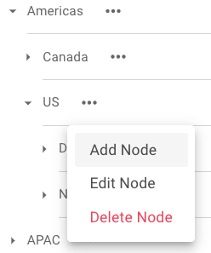
Click ‘Add Node’ and you will be given a box to name the new node
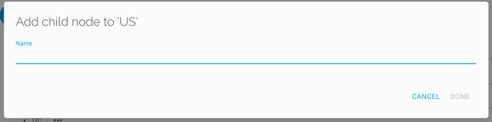
Name the new node and click ‘Done’ to save it into the hierarchy.
The same process can be used to edit an existing node or to delete a node no longer in use.
Please note: To delete a node, it must be empty of other nodes and devices.
Labels
DMA introduces Labels – a new concept not seen in TMS but often seen in more modern workflow applications.
Labels are additional free text tags that can be added to devices enabling additional groupings and identification when filtering devices for actions. Our examples show one of the most common use cases – tagging ‘VIP’ devices – though we’re sure there are plenty of others.
Having discussed the basics concepts, let’s look at how to create and work with Address Books, step by step.
How to create and work with DMA Directory Services Address Books
Creating an Address Book
Creating an Address Book requires a Data Source to connect to. Users can add the data source in DMA v1.0 by importing the devices from TMS or from a CSV file using the CSV Import Tool available from VQ.
Step 1
Select the Address Book feature from the side bar menu.

Create a new Address Book by clicking the ‘Add New’ button at the top of the page.
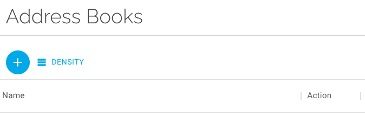
Select the Data Source that will be used to create this Address Book.
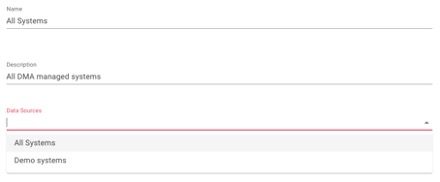
Save the Address Book.
The new address book will now include the new address book.
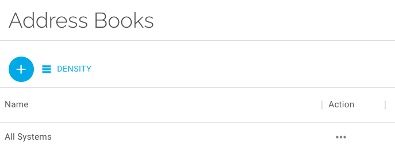
Step 2
While still in the Address Book, select the ‘Assign to Devices’ tab.

Click the ‘Add Filter’ button to begin creating a list of target devices.
Using the filter creation box, build your device list to be assigned the Address Book.
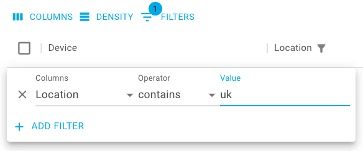
Once you’re happy with the list, check the boxes of any systems you would like to assign the Address Book to and click the ‘Assign’ button to make the Address Book available to the selected endpoint devices.
Tip: The check box next to devices selects all devices on the current page.
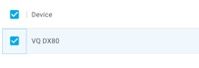

Assigning Address Books to endpoints
Use the ‘Assign’ action to provide access to an Address Book from a video endpoint device or group of devices.
Select Address Books from the side bar menu.

Locate the Address Book you want to assign and click on the ‘Action’ button.
Select ‘Assign to Devices’ from the drop-down menu to enter the Address Book assignment tab.
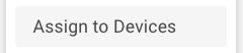
Once in the Assign to Devices page click the ‘ADD FILTER’ button.
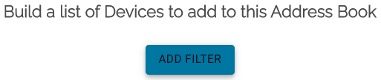
Using the filter creation box, build your list of devices that you will assign to the Address Book.
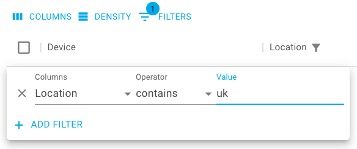
Once you’re happy with the list, check the boxes of the systems you would like to assign the Address Book to and click the ‘Assign’ button to make the Address Book available to the selected endpoint devices.
Tip: The check box next to devices selects all devices on the current page.


Working with data sources
If you want to use a sub-set of the DMA Internal Device list to create an Address Book used by specific devices, you will need to create a new Data Source. The new data source can be filtered to only contain the devices you wish to appear as contacts.
Select the Data Sources option on the side menu bar.
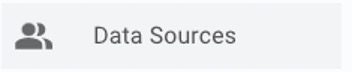
Select the ‘Add New’ button at the top of the page.
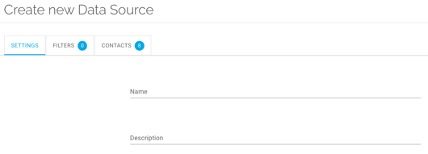
Give the new Data Source a name that describes the devices that you are going to filter into this new source, e.g., ‘UK Systems’
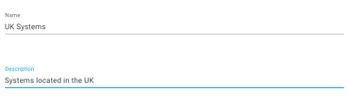
Create a filter that selects only the devices that you want in the final Address Book, e.g., ‘Location – Equals – UK’
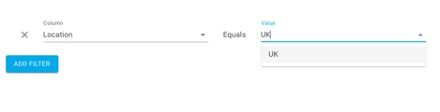
Confirm that the endpoints you are expecting to see are now selected and Save the data source.
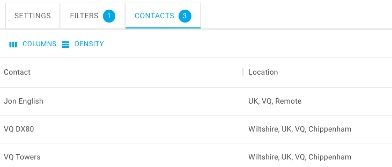
Note: In this first release of DMA, only one Data Source is available: the Internal DMA device database. This can be created from imported TMS device data or using a specially formatted CSV file.
Future releases will include Data Sources that have been created by connecting to external sources of data such as CUCM, Active Directory or LDAP.
Interested in finding out more?
This piece on DMA Directory Services is part of a series of blogs about VQ DMA including how to get started, setting up DMA and DMA’s Device Configuration.
If you have any other questions and would like to speak with us, please feel free to contact us or join our ‘Ask VQ’ Webex Space.