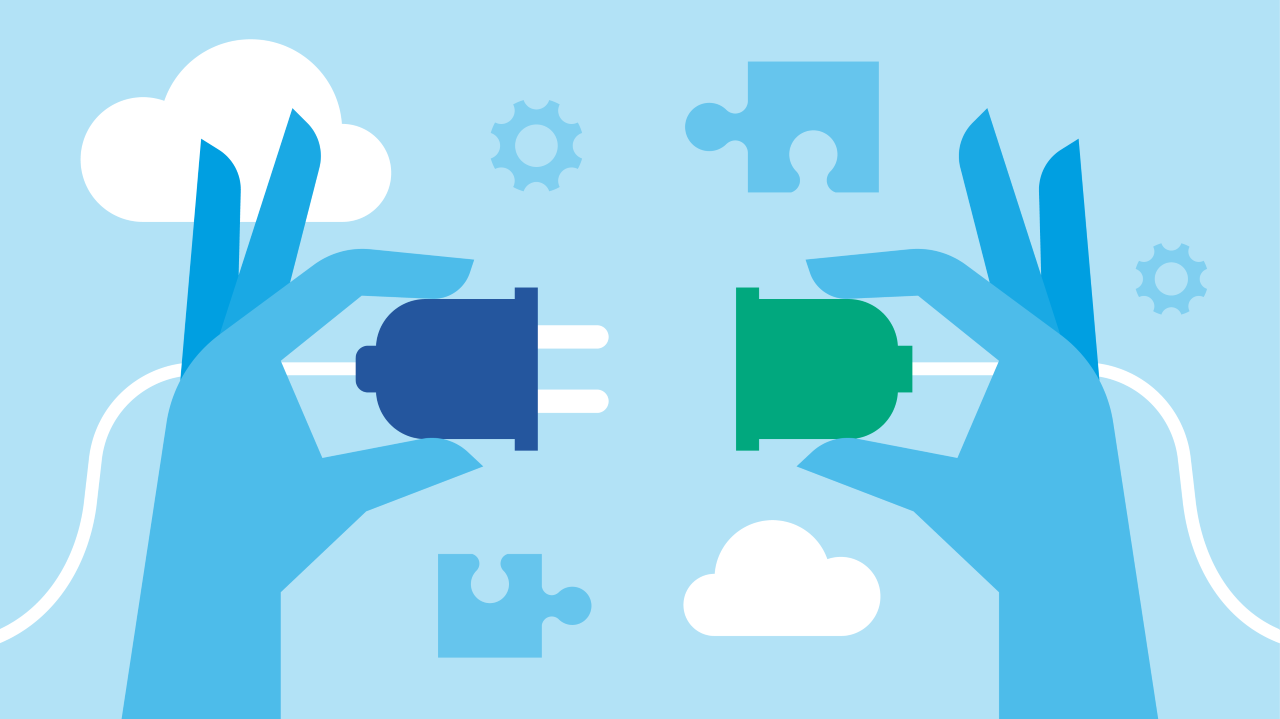How to set up DMA and import data from TMS
VQ Conference Manager Device Management and Automation (DMA) is our latest functionality, providing a modern solution to the challenge of device management.
If DMA is new to you this blog will provide useful information about setting up the system, including importing data from Cisco’s TelePresence Management Suite (TMS). DMA was designed as the on-premise replacement for TMS, developed in conjunction with Cisco. While it’s a replacement, DMA is not a TMS clone – instead, it builds upon the suite with additional features. Read our dedicated blog to better understand VQ Conference Manager DMA and how it can benefit your business.
Here are a few essential things you should know before you get started with DMA.
Profile and ACL use in DMA
It is important to note that within the initial DMA releases, the DMA functionality access control features are not enabled. However, DMA is an integrated ‘module’ of the VQ Conference Manager (VQCM) and requires a ‘non-personal’ user profile to access DMA using the ‘/dma’ URL.
DMA and the Tenant model
DMA has been designed to support the VQCM Tenant model. For each defined Tenant on a platform, there is a separate DMA ‘container’. The devices of one Tenant cannot be seen or managed by the users of any level of another Tenant.
The main sidebar menu item allows a user to switch between the Tenants they have permission for. This feature is designed to support environments where some DMA users are responsible for the devices of more than one Tenant.
System Service Account
It is imperative to have an account set up with the appropriate permissions and security. DMA requires access to read from and write to Cisco devices (systems) at times and an account with ‘Admin’ level rights is required to do this. To align with security good practice, we recommend creating a dedicated ‘Service Account’.
If you already have such an account in use in TMS – this is often the default ‘admin’ account with a changed password – we recommend using this same account to avoid making changes to your devices prior to migration.
The Service Account is also specific to the Tenant, meaning that the security model is maintained at all levels.
How to create a Service Account
Before you log in to DMA, make sure your user has access to the Tenant. Then, log in to DMA and click on the “Tenants” menu item at the bottom of the main menu bar.
You will be presented with a page listing the Tenants on the VQCM server that you have permission to access. Select the Tenant that you want to set up the Service Account for.
The resulting page has only two fields:
- Username (for the Service Account) – Enter the Service Account name you want VQ to use to communicate with endpoints
Password – Enter the password you would like to use. Please ensure that you use a suitably strong password that conforms to any organisation security policies. If you rotate passwords on a defined schedule, then this is where it should be updated.
Remember, endpoints must also be updated with the new password.
How to import data from TMS
Export and import tooling and CSV importer
One of the greatest challenges faced when moving to a new management system of any kind is migrating data from systems being replaced.
VQ has addressed this with DMA. It provides tooling where it is possible to:
- Extract data from an existing TMS system
- Transform data
- Load it into the DMA database
Please note: We recommend taking a copy or mirror of the TMS SQL database for migration use to avoid the risk of any performance impact.
In the initial ‘1.x’ releases of DMA, we will provide tools that can be run outside of the DMA platform. These tools can be used to extract and load devices under management, Phone Books and configuration templates from existing TMS systems.
Interested in finding out more?
If you are considering moving to DMA, or are already in the process of doing so, VQ has a host of blog posts that can help, whether you want a deeper explanation of DMA, to learn about DMA Directory Services or understand VQCM Device Configuration.
We have a host of additional resources which can assist you in your device management journey.
If you have any other questions and would like to speak with a VQ team member, please feel free to contact us or join our ‘Ask VQ’ Webex space.