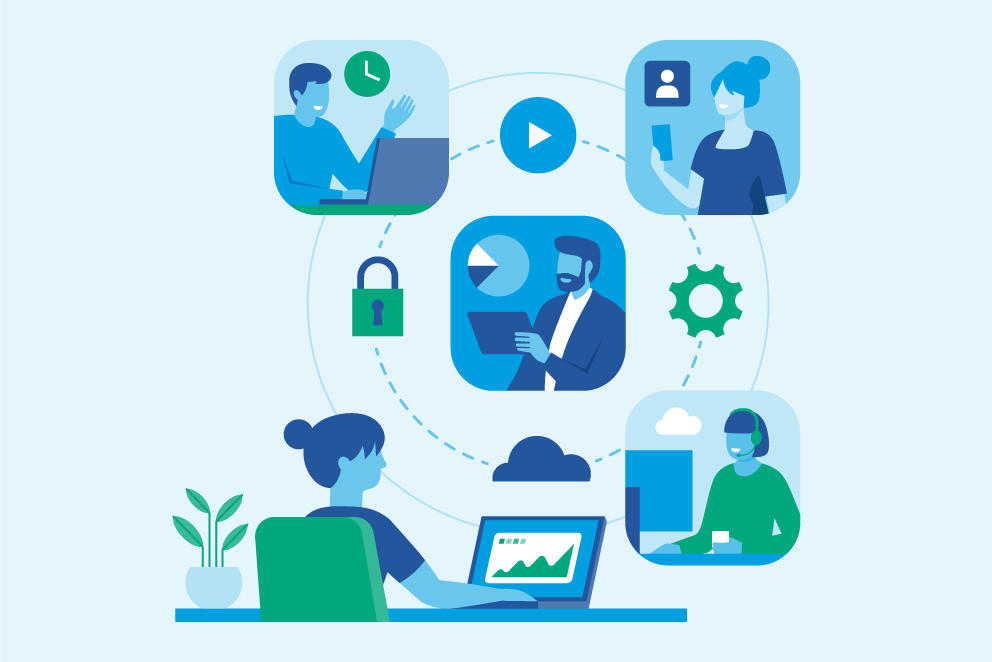This blog provides administrators with an overview on how to best proceed with trials of VQ Conference Manager and DMA. It explains the trial setup process and why this specific setup has been chosen to effectively showcase all the features of both VQCM and DMA.
In this blog, we have provided links to detailed step-by-step guides on configuring VQCM, complete with screenshots to guide you through the entire process seamlessly. To simplify the trial and enhance focus, the entire series is divided into multiple blog posts, each addressing a smaller, specific task. This division is designed to help administrators concentrate on individual tasks without feeling overwhelmed.
Trial Setup Components
This trial setup consists of the following components:
- Servers – A total of three VMware hosts are required: one for CMS, one for CMM, and one for VQCM. Clustering the CMS cluster will not impact VQCM, as it communicates with only one CMS server at a time. The CMM is necessary to enable the 90-day trial license on CMS, which is sufficient to complete the VQCM trial. A single instance of VQCM is configured with both the MS and DMA services for the trial.
- Users – A total of six users are required to test the trial functionality: three LDAP-imported users assigned to the Administrator, Video Operator, and User roles, and three local users with the same roles. The local users can serve as backups or accommodate businesses that prefer certain roles to remain local rather than LDAP-based.
- Clients – The Outlook Plugin (available for Windows) and the Metro WebRTC client (compatible with desktop platforms such as Windows and Mac, as well as mobile platforms like iPhone and Android) can both be utilized across all three roles mentioned earlier: Administrator, Video Operator, and User.
What’s next?
We will begin with the prerequisites, ensuring all necessary items are prepared before starting the VQCM installation. Without these, the trial setup may encounter delays or issues at various stages.
Next, we will proceed with the installation of the VQCM server. Once the installation is complete, we’ll apply the required certificates to the server. Following this, we’ll activate the trial license on the VQCM server.
After licensing, we’ll configure the VQCM server. This configuration includes steps such as creating a new tenant, setting up user experience profiles, defining space templates, and configuring LDAP imports.
Finally, we’ll explore how to use VQCM effectively for managing meetings, providing a complete understanding of its functionality for end users.