VQ Conference Manager
VQ Conference Manager enables businesses to run video conferencing on secure, internally-hosted Cisco infrastructure, helping governments and security conscious enterprises deliver high-quality managed and self-service conferencing.
VQ Conference Manager consists of five key capabilities for effective video conferencing: service configuration, managed meeting services, Metro and self-service conferencing, Device Management and Automation (DMA) and analytics.
Learn more about VQ Conference Manager’s capabilities:

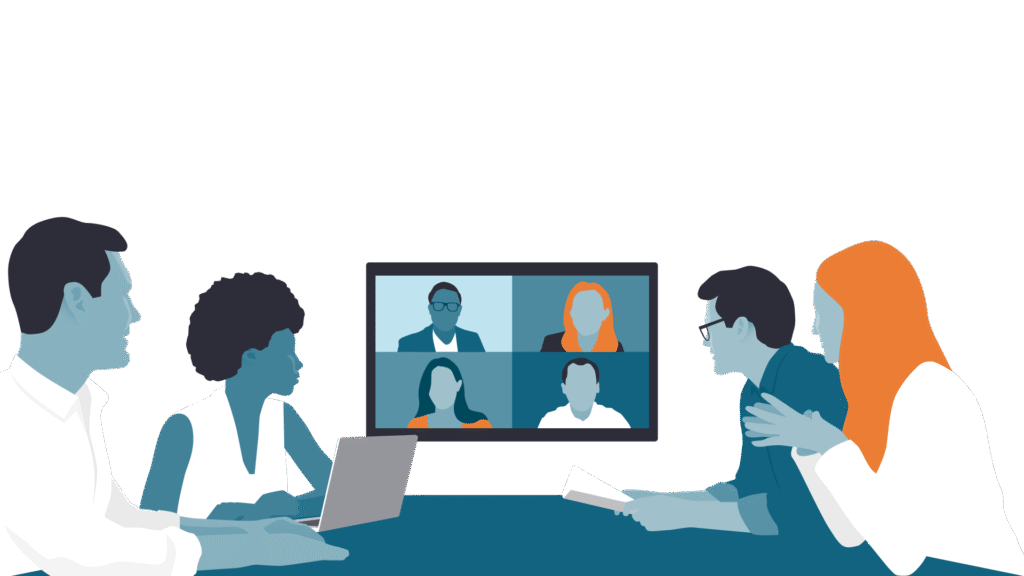
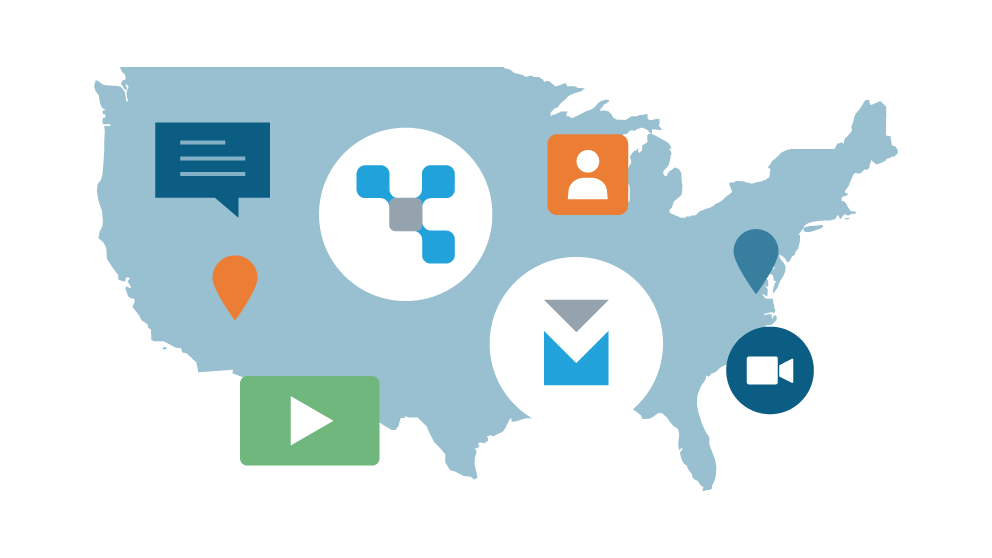
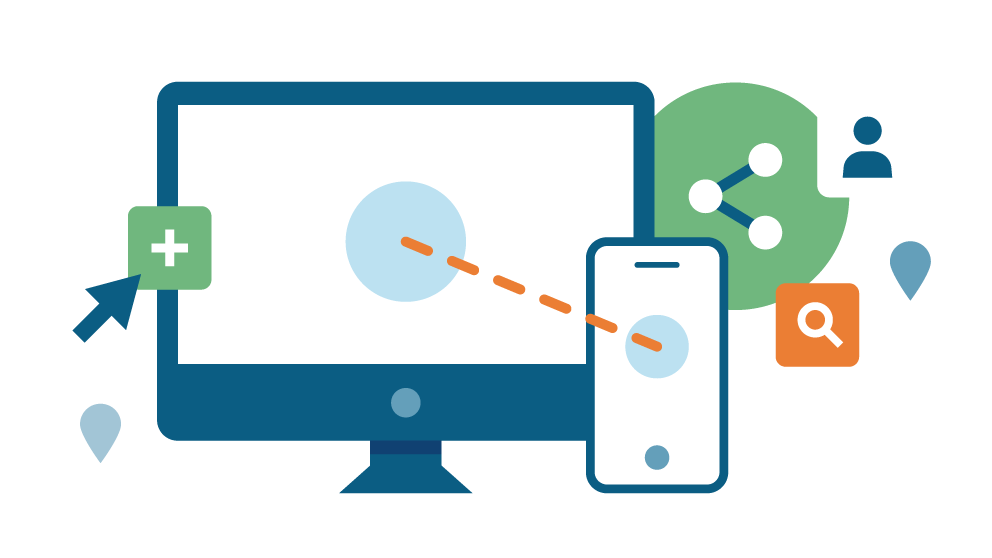
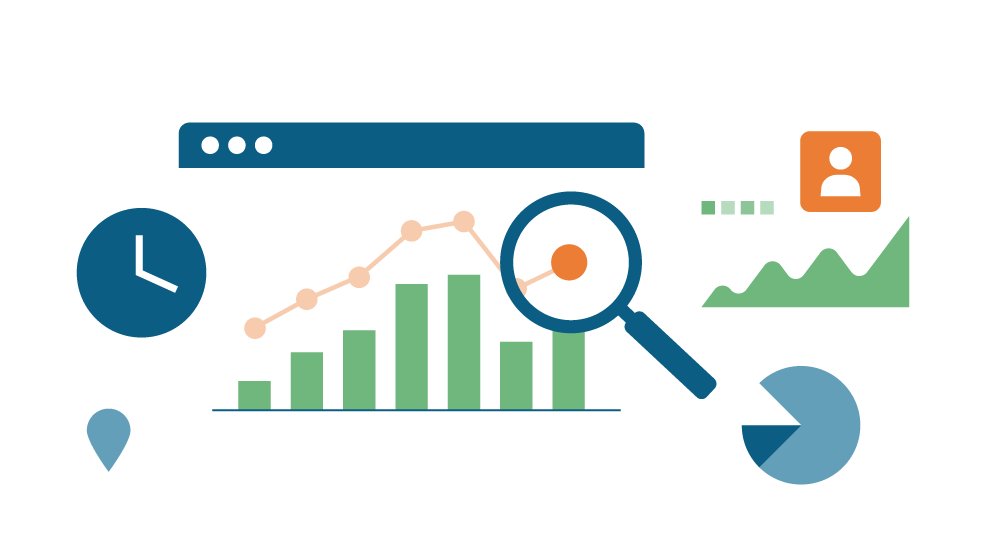
Discover how customers are using VQ Conference Manager to deliver secure video conferencing
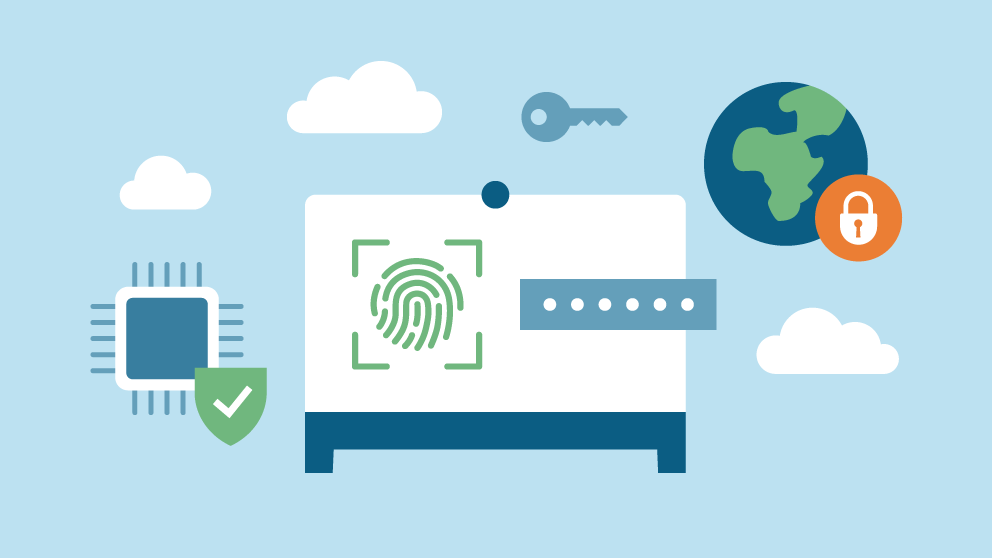
VQ Conference Manager delivers a large scale, highly secure service for European Defense customer
Discover how VQ Conference Manager was deployed to over 200,000 users in a secure environment.

Enhancing a European Government Finance Department Operations
Find out how deploying VQ Conference Manager has enabled a large European Finance organization to provide a conferencing service which meets the needs of its users and enables enhanced troubleshooting and reporting.
